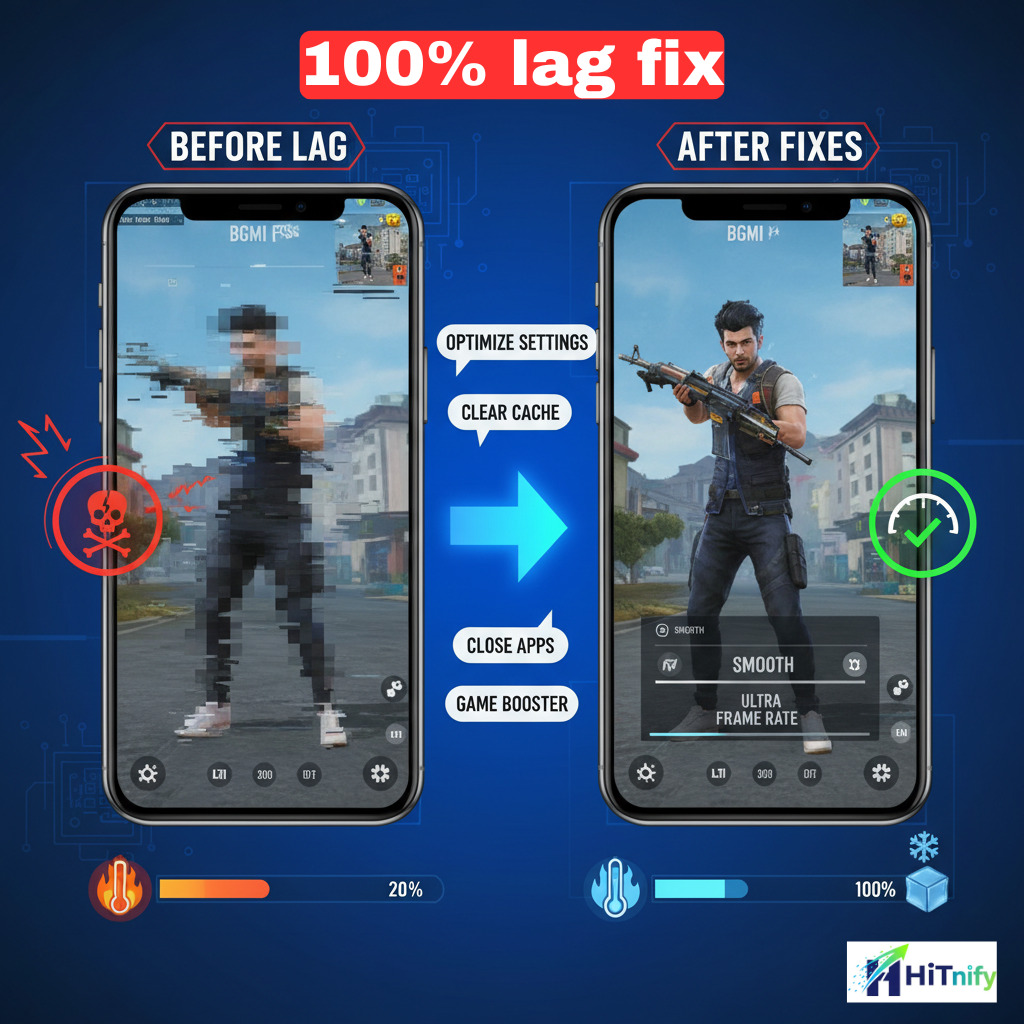If you’ve ever been in an intense BGMI or ScarFall match only to experience lag, stuttering, or frame drops, you’re not alone. In 2025, battle royale games are more demanding than ever, requiring strong processing power and stable network connectivity. But not every gamer has a flagship phone — millions play on low-end or mid-range devices, leading to lag-related frustration.

The good news? With the right tweaks and settings, you can significantly reduce lag and enjoy smooth gameplay — even on a phone with 2GB–4GB RAM. Here’s a practical 2025 guide explaining how to fix lag in BGMI (Battlegrounds Mobile India) and ScarFall 2.0 using proven performance tips.
For more latest tech updates and exclusive news, join our official WhatsApp Channel!
https://whatsapp.com/channel/0029VbB2RyaLSmbbPvzDvr2t
1. Clear Cache and Free Up Storage
One of the major reasons for in-game lag is excessive temporary files and app data clogging your phone’s memory. Both BGMI and ScarFall need at least 5–10 GB of free space for cache and temporary loading assets.
How to do it:
-
Go to Settings > Apps > BGMI / ScarFall > Storage > Clear Cache.
-
Avoid “Clear Data” unless necessary, as it resets login and graphics settings.
-
Delete unused apps and transfer photos/videos to an SD card or cloud.
-
Make sure your internal storage has at least 20% free space.
Even this single adjustment can boost FPS by 10–20%, especially during long matches.
2. Enable Developer Options for Performance Boost
Android’s hidden Developer Options offer secret tools to improve gaming performance.
Steps:
-
Go to Settings > About Phone > Tap Build Number (7 times) to unlock Developer Options.
-
Open Developer Options in Settings.
-
Enable the following:
-
Force 4x MSAA (Multisample Anti-Aliasing): Makes graphics smoother by optimizing GPU rendering.
-
Window Animation Scale – 0.5x
-
Transition Animation Scale – 0.5x
-
Animator Duration Scale – 0.5x
-
These settings reduce unnecessary animations and allocate more GPU power to the game, giving you smoother camera movement and instant response times.
3. Adjust In-Game Graphics Settings (Ultimate Lag Fix)
Both BGMI and ScarFall 2.0 allow flexible customization. On low-end devices, optimization matters more than visuals.
BGMI Best Settings:
-
Graphics: Smooth
-
Frame Rate: High / Ultra
-
Anti-aliasing: Off
-
Brightness: 100%
-
Shadows: Disable
-
Auto Adjust Graphics: ON
-
Notch Display: Use device notch area
ScarFall 2.0 Optimal Settings:
-
Graphics Quality: Medium or Balanced
-
Frame Rate: Ultra (if stable)
-
Bloom / Motion Blur: Off
-
Anti-aliasing & Shadow: Disable
-
Render Distance: Moderate
-
Fog & Weather Effects: Disable
For low-end devices (2–3GB RAM), disabling extra effects avoids overheating and reduces lag by up to 25%.
4. Use Built-in “Game Mode” or “Game Turbo”
Most smartphones now have built-in Game Booster modes that dedicate full CPU and GPU resources to gaming.
For Different Brands:
-
Samsung: Settings → Advanced Features → Game Booster
-
Xiaomi: Security App → Game Turbo
-
Vivo / iQOO: Ultra Game Mode in Settings
-
OnePlus / Realme: Game Space → Performance Mode
Enable Performance or Pro Mode, disable Background Calls and Notifications, and block auto-brightness. This ensures consistent FPS and prevents distractions during gameplay.
5. Monitor Device Temperature and Battery Optimization
Overheating is one of the silent killers of gaming performance. High temperatures force your phone’s processor to throttle speeds, resulting in lag spikes.
Prevent Overheating:
-
Play in a cool environment or use a table fan nearby.
-
Remove your phone case while gaming.
-
Avoid charging while playing.
-
Turn on Airplane Mode + Wi-Fi Only for fewer background connections.
Also, disable battery saver mode while gaming. It restricts CPU and GPU power, reducing FPS drastically.
6. Network Optimization – Fix Ping and Desync Lag
Lag isn’t always caused by performance — sometimes your internet is the real culprit.
Network Tips:
-
Use a 5GHz Wi-Fi or a high-speed 4G/5G data connection.
-
Avoid VPNs unless it improves stability.
-
Pause background app updates.
-
Run a speed test (Fast.com / Speedtest.net).
-
Ping should ideally stay below 50ms, and jitter below 10ms.
Using apps like Net Optimizer or DNS Changer can also stabilize connection for smooth multiplayer performance.
📲 Stay Updated with Hitnify!
Get the latest tech news, mobile leaks, and gaming updates directly on WhatsApp.
Don’t miss out — join our official channel now!
7. Avoid Heavy Skins and Resource Packs (Common Mistake)
Custom outfits, emotes, weapon skins, and HD resource packs look fancy but consume device memory.
-
Disable Auto Download Resource Packs in Settings.
-
Use only the “Lite” resource pack.
-
Avoid downloading HD packs for maps you rarely play.
This saves up to 500–900 MB of RAM usage in BGMI and prevents stuttering during hot drops or end zones.
8. Use Lag Killer or Game Booster Apps (Optional)
If you’ve tried everything and still experience lag, apps like LAG KILLER Game Booster (2025) can help by temporarily freeing RAM and adjusting background CPU priority.
These apps optimize:
-
Thermal throttling
-
Cache cleanup
-
Game driver updates
-
CPU/GPU synchronization
Make sure to download them from trusted sources like Google Play Store only. Avoid third-party tweaking scripts that require root access as they might harm your device.
9. Fix Lag After Game Updates
BGMI and ScarFall updates often increase graphics requirements, causing unexpected frame drops.
Quick Fix Steps:
-
Use the in-game Repair Tool (on login screen → “Repair”).
-
Clear cache again.
-
Adjust settings back to “Smooth + Ultra FPS”.
-
Wait for official performance patch updates — developers often release optimization hotfixes within days.
10. Bonus: Hardware & Accessories Tips
Even small accessories can enhance stability and performance:
-
Use wired earphones instead of Bluetooth to reduce latency.
-
Place your phone on a cool surface to control heat.
-
Wipe screen and hands regularly for better touch sensitivity.
-
For consistent FPS, use power-saving disablers while gaming.
Also, avoid background recording apps while playing — they consume memory and reduce frame rates instantly.